Jimdo Premium Pricing
Jimdo’s entry-level plan lets you build a website for absolutely no cost. The Jimdo Free Plan packs a lot of features; unlike many of its competitors, Jimdo doesn’t reserve the bulk of its website builder’s capabilities for paying customers. Free users of Jimdo get 500MB of storage, 2GB of bandwidth, and HTTPS encryption, plus access to all of the Jimdo website builder’s core features.
However, Jimdo retains the usual limitations that you’ll find in free website builder plans:
- no support for your own domain (visitors will find you at “yoursite.jimdo.com” rather than “yoursite.com”)
- Jimdo logos and ads will appear on your website
And for all the functionality that you get with Jimdo’s free plan, what features the company does choose to withhold from free users are crucial to any serious website. You’ll miss out on SEO and Jimdo’s online store module.
While the Jimdo free plan provides better value than most, you’ll still need one of Jimdo’s premium plans if you want to launch a professional website, an online business, or any serious project for the web.
Jimdo offers three premium plans for you to choose from. Each plan is designed for different kinds of users, so it’s best to have a clear idea of what your website is for when picking the right Jimdo plan to use.
Here’s a closer look at each plan:
| Feature | Pro | Business | Platinum |
| Monthly Fee | $7.50 | $20 | $30 |
| Free domain | Yes | Yes | Yes |
| Storage | 5GB | Unlimited | Unlimited |
| Bandwidth | 10GB | Unlimited | Unlimited |
| HTTPS encryption | Yes | Yes | Yes |
| Online store | No | Yes | Yes |
| Mobile responsive? | Yes | Yes | Yes |
| SEO features | No | Yes | Yes |
| Support | Yes, replies within 1-2 days | Yes, replies within 2-4 hours | Yes, replies within 2-4 hours |
| Pro website review | No | No | Yes |
Are Jimdo’s premium plans worth the cost? Yes, but mostly if you’re set on using Jimdo.
Jimdo’s paid plans deliver a lot of value, from the hefty (5GB up to unlimited) storage to the free domain. None of the paid plans put ads on your website, and for the most part, you’ll get all the functionality you need to build a solid website.
There are some caveats, though.
The lowest-priced plan, Pro, skips out on the unlimited storage and bandwidth of its pricier siblings. This isn’t that big of an issue when you’re starting out, but it could mean additional costs for an upgrade in the future. Photography or arts websites that deal with lots of high-resolution files (which will eat up that storage space) might want to start with unlimited storage. Similarly, if you foresee rapid growth in traffic soon, getting rid of that bandwidth cap might be a sound investment. Overall, though, Jimdo’s recommendation of the Pro plan for personal projects or small websites is spot-on.
If you’re looking to sell products or services, or if boosting your visitor count is one of your priorities, you’ll have no choice but to take the more expensive road: Business or Platinum. As generous as Jimdo might be with access to its core builder’s capabilities, key modules like SEO and the online store are available only to Business or Platinum users.
Considering Jimdo Business or Jimdo Platinum? Think carefully about the services you want to have alongside your main website.
Jimdo puts a lot of emphasis on ecommerce, and it’s got a strong online store module, as we note in our Jimdo for Ecommerce section. That makes Jimdo’s Business or Platinum plans worthwhile contenders for anyone whose main purpose for putting up a website is to build an online store.
But you have to ask yourself, how serious? As robust as Jimdo’s online store options might be, Jimdo doesn’t offer many supplementary services like email marketing platforms, ad credits, or advertising support. You can certainly find third-party providers that will work alongside your Jimdo website, but it’s worth noting that some competing website builders offer their own in-house services that are fully integrated into their website management systems. If you’d like the convenience of the latter, then Jimdo might not be the best option for you.
The Jimdo Platinum plan costs too many extra dollars for the simple extra of a website review. This entails having a professional designer look over your finished site and suggest improvements to its design and performance. While that might be a valuable service, it arguably doesn’t merit a monthly $30 plan, especially since some competitors offer comparable plans for less.
Flexibility Matters with Jimdo’s Templates
Templates aren’t Jimdo’s strong point. You’ll have a limited selection of around 40 pre-designed templates to choose from. Jimdo provides a feature-based filter that lets you whittle the field down to templates that carry the features you need, like full-page layouts or mobile-responsiveness. Jimdo’s templates are decent, if unremarkable, and all of them are mobile-responsive by default.
The range of Jimdo’s template gallery is a tad disappointing, especially compared to other website builders that offer hundreds of templates already designed for different types of websites (e.g., ecommerce, music, portfolio). At Jimdo, by contrast, you’ll need to do some bootstrapping to get a unique design that fits your website’s theme and purpose.
Here’s a look at some of Jimdo’s templates in action:
Pick Your Toolkit with Jimdo’s Website Builder Interface
Luckily, Jimdo gives you the tools to customize your website even without coding. Jimdo provides a drag-and-drop interface where you simply add or edit elements like headers, images, navigation menus, and so on.

However, the placement of these elements on the page is dictated by the layout of your chosen template. Unlike some competing website builders’ drag-and-drop systems, which truly let you play around with how your elements are arranged on the page, Jimdo’s interface comes off more as a point-and-click system: you’ll look for sections in your template that allow for elements, click to see which elements you can put there, and click some more to tweak that element’s attributes.
What’s great is that Jimdo lets you switch templates without losing any of the content you’ve already created. Template layout not working for you? Pick a new one! You won’t have to start from scratch. This is possible mainly because all Jimdo templates share the same five “main parts”:
- Header
- Navigation menu
- Sidebar
- Main content area
- Footer

These shared building blocks are a double-edged sword. They make it easy to switch templates; however, they give each Jimdo template a palpable similarity to all the others. In short, Jimdo’s templates can have that cookie-cutter quality that can be difficult to shake with Jimdo’s drag-and-drop builder tools alone.
More advanced users will have an easier time, since Jimdo provides access to your site’s HTML and CSS.

This grants you more control over your website’s look and feel. However, this option only works if you have adequate coding skills or have enlisted the services of a knowledgeable designer/developer. Having the choice to dig into your website’s code can be convenient, but it’s hardly beginner-friendly if unlocking the full potential of Jimdo’s templates and website builder requires this feature.
Launch Websites Instantly with Jimdo Dolphin
Artificial intelligence seems to be one of the new frontiers for website builders. Everyone wants to launch websites as quickly as possible, and automation is the next logical step. Jimdo’s one of the few website builders who have jumped into AI-assisted website creation, so if you’d like to try your hand at this new technology, Jimdo is worth a look.
Jimdo Dolphin is just as easy as it sounds. In the welcome chat pane, you’ll need to answer a few simple questions about the website you’re launching: what kind of website it is, what design styles you like, and more.
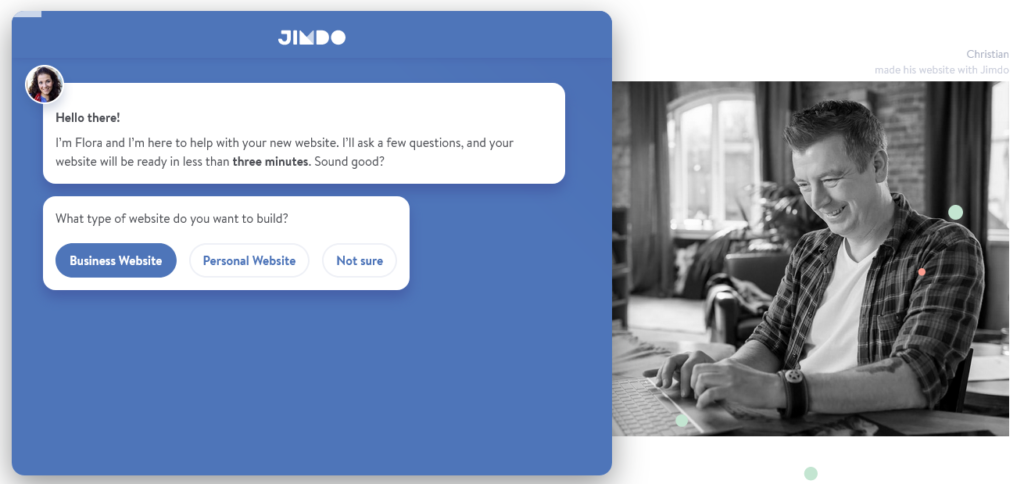
Jimdo Dolphin can even handle content generation, which comprises the bulk of the work when creating websites. You get the option of linking your Jimdo account with your social media pages so that Jimdo Dolphin can import your best photos and posts straight to your website. The result is a website already populated with details and media from your established online presence—saving you time and effort while ensuring consistency in your content.
Bear in mind, though, that Jimdo Dolphin’s results can be pretty barebones. The resulting design can be a little plain, and depending on the information that Jimdo Dolphin pulls from your existing social media profiles, you’ll still need to do a fair bit of tweaking. Luckily, Jimdo lets you customize the results manually via its drag-and-drop interface.

Jimdo Dolphin leverages AI technology to streamline the website-building process, but don’t expect sophisticated, ready-for-launch results just yet. It works better as a quick start rather than a complete solution: you’ll still need to do some customizing yourself, but at least you won’t start from scratch.
Add Winning Widgets to Your Jimdo Site
When it comes to website functionality, Jimdo’s free access to your website’s HTML pays off in spades. Most website builders let you boost your website’s capabilities through integrations and apps, and your options are limited to what’s in that website builder’s app store.
With Jimdo, it’s different: you can add virtually any third-party extension you want, as long as you can get it in HTML widget form.
Jimdo lets you add custom HTML elements to your website, so enhancing your website’s features can be as simple as copying some HTML from your third-party service. Want to embed a Spotify playlist? Copy the code from Spotify and paste it into a new HTML element on your Jimdo page.
You can do all of this without knowing how to code. Just fire up a new “custom HTML” element from the Jimdo drag-and-drop menu, paste in your third-party code, and save.
Thanks to this flexibility, the list of tools that you can add to your Jimdo website is virtually endless. Most popular services offer some kind of widget or embed code these days, so you’re spoiled for choice. Here are some of the features you can easily bolt onto your site:
- Ecommerce (Gumroad, Payhip, PayPal, ChowNow, etc.)
- Communication and marketing (MailChimp, Disqus, PollDaddy, Tidio Live Chat, etc.)
- Media playback (YouTube, Vimeo, Soundcloud, Bandcamp, Spotify, etc.)
- Booking and calendar services (Eventbrite, Google Calendar, Planyo, BookingKit, etc.)
Get Set for Mobile with Jimdo
Jimdo used to offer a mobile view editor that let you control how your website would be displayed on mobile devices. Now, though, all of Jimdo’s templates have been updated to be mobile-responsive by default. Subsequently, Jimdo’s eliminated its mobile settings editor. You no longer need to do anything to get a mobile-responsive site; your template adapts automatically.
The Jimdo website builder gives you mobile preview options so you can see how your design choices will look on smaller screens. You can preview both portrait and landscape orientations, which is a great touch.
Jimdo also offers free mobile apps for iOS and Android. Both apps let you create new websites or edit and manage existing ones on your Jimdo account.
Pay to Play with Jimdo SEO and Marketing
Jimdo funnels most of its generosity into extensive website builder feature access, even for free plans, and understandably so: building a website is its main service, after all. But launching a fantastic website is just the first phase of any successful online endeavor. If you want to sustain that success with a Jimdo-powered website, it seems, you’ll need to be ready to fork over a few extra dollars.
Jimdo reserves most of its SEO settings for customers on higher-priced paid plans. This means you’ll need to pay more per month if you want greater control over factors that can affect your website’s search rankings and online visibility, such as:
- Setting custom titles, descriptions, and other metadata for every page of your website
- Using custom URLs (page addresses) for your website’s pages
- Using URL redirects (which let you point old or promotional page addresses to new ones, avoiding 404 errors)
- Changing robots meta tags, which influence how search engines interact with your website
- Generating a more extensive sitemap so search engines can index your website better
You’ll also need those pricier premium plans if you want to view extensive statistics about your website’s traffic. The same goes for integrating third-party stats services like Google Analytics or Facebook Analytics.
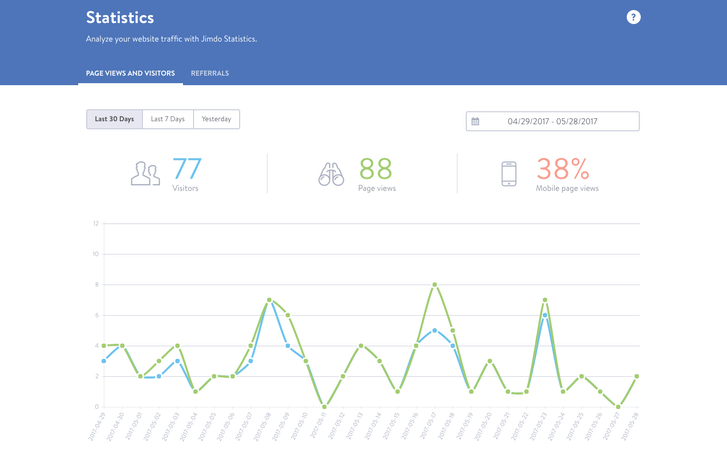
Traffic might not be top-of-mind for your particular project, so the omission of these features might be all right. However, if you intend to use Jimdo to run an online business or build a website that needs to reach large audiences, you’ll have no choice but to go for one of the more expensive Jimdo accounts.
Jimdo Hosts Your Website for Free
As with most website builders, Jimdo provides free hosting for all the websites you build with its system. If you’re on a paid plan, you can also get a free custom domain (e.g., yoursite.com). Bear in mind, though, that this domain will only be free for the first year. After that, you’ll have to renew at a cost of $20/year.
Jimdo’s automatic hosting eases the burden of keeping your website running. You won’t have to worry about issues like server maintenance or monitoring, for example, so you’ll be able to focus on developing your website.
However, the usual downside applies here, too: like most website builders, Jimdo doesn’t offer you a way to export your website data. This makes it difficult, if not impossible, to migrate your Jimdo website to a different host or platform if your website ever outgrows Jimdo’s capabilities. It also means you can’t download copies of your website as a backup, though if backups are your main concern, there are third-party services that integrate with Jimdo to take care of this.
Take note: Jimdo lets you move your domain to a different service, but this is not the same thing. Basically this means you can manage your site address through a different service, but your website’s content (your pages and their data; images; etc.) stay locked in the Jimdo platform.
Jimdo Customer Support
Jimdo’s customer support follows the adage, “You get what you pay for,” with premium plan customers guaranteed faster response times. This is par for the course for most website builders, but it’s still best to keep this in mind. If you’re building a website that can’t afford even a second of downtime or a small error, then it’s worth considering paying more to ensure faster troubleshooting.
You can contact the Jimdo team by filing a support ticket. Jimdo guarantees a response within 1-2 days for a Pro account, or 2-4 hours (anytime during business hours) for higher-priced plans. Free users can expect a reply anywhere from 2-5 business days.
If you’re not averse to some DIY troubleshooting, Jimdo’s Support Center features comprehensive tutorials that walk you through common processes and features. There are also tooltips in the website builder itself that give you a better idea of what each option does.
Looking to boost your general website knowledge? Jimdo’s blog, 8Days, features tons of helpful and engaging articles packed with tips, tricks, and advice on everything from new Jimdo features to designing multilingual websites and enhancing your online business.
Is Jimdo the Right Website Builder for You?
Jimdo performs well as a general-purpose website builder. But when you’re catering to specific niches or building your website for a particular purpose, like serving as an online portal for your hotel business, you’ll need special features and functions that the average website might not need. How well does Jimdo hold up for these cases? We dig deeper to find out.
Jimdo for Ecommerce
Jimdo puts a strong emphasis on its website builder’s ecommerce capabilities, resulting in a strong online store module that’s perfect for any budding online entrepreneur.

The Jimdo online store module handles all the typical aspects of an online store, such as:
- Inventory management
- Payment processing
- Order processing
- Shipping and customer reminders
Jimdo bakes its online store management system right into your website builder dashboard, so all of these settings are a click away.
Jimdo lets you sell both physical and digital goods, though the service does recommend integrating a third-party portal like Gumroad for downloadable products. Adding and managing products proceeds almost the same way as adding a new element to your website through the drag-and-drop builder. You’ll have options like setting weights, adding product variants, or tagging each product with a custom category to make your catalog easier to browse.
The Jimdo online store lets you accept different payment methods, ranging from online payments to options like local delivery and pickup. For online payment processors, you’ve got PayPal and Stripe (which also allow for credit card transactions), and—in select countries—options like Klarna and PostFinance.

Jimdo also grants you control over the look and feel of your checkout and order confirmation pages. It’s a simple matter of indicating what information you’d like to get from your customers, and then the Jimdo online store handles the rest.
There are tons of other options for you to try, too, from tweaking your store’s shipping options, to sending notifications to customers, to offering promotional and discount codes.
After all that, though, do you know what the two best things are about the Jimdo online store?
- You won’t have to pay commission.
Jimdo takes zero transaction fees from your online store, so you get to keep all of your earnings. - You can have multi-language websites.
Jimdo has full support for building multilingual websites, which can mean a broader market for your online business. Jimdo currently supports full website creation and customer support in these languages:
- English
- Spanish
- French
- German
- Italian
- Japanese
- Dutch
- Swedish
Jimdo for Hotels
Here’s the thing about Jimdo: Thanks to its openness to third-party widgets and custom HTML/CSS, the Jimdo website builder system doesn’t seem inclined to put as much effort into developing in-house, niche-specific solutions. Jimdo (rightly) assumes that a dedicated third-party service can deliver better performance, so Jimdo simply gives you the ability to port those services over.
This means Jimdo is a fantastic and wonderfully versatile general website builder (with perhaps an ecommerce bent), but it’s not a stellar choice if you want a complete, niche-specific website.
When it comes to hotels, for example, Jimdo doesn’t give you native modules for handling bookings, reservations, room inventory, or event calendars. You’ll have to scout for those resources yourself and paste their HTML widgets into your Jimdo website. Jimdo’s Tools page starts you off with a list of suggested services, such as Google Calendar, Eventbrite, Planyo, and BookingKit for reservations and scheduling.
As for creating your actual website, Jimdo ably handles the nitty-gritty like layouts, design, fonts, and content. You can check out our corresponding review sections for more details.

Jimdo can deliver all the essential components of your website, but don’t expect specialized features like reservations handling here. If you want a more powerful website builder with features designed specifically for hotel and accommodation businesses, you’re better off checking out specialty solutions.
What's the Verdict on Jimdo?
Should You Power Your Website with Jimdo?
Jimdo occupies a peculiar mid-range position when it comes to website builders. In terms of features and value-for-money, it’s one of the best, especially for people who want to stick with free plans: Jimdo provides complete access to its website builder’s capabilities whether or not you pay. That generosity extends to resources like storage and bandwidth, especially if you do decide to pay for one of the premium plans; or cutting-edge technology like Jimdo Dolphin, which puts the power and convenience of artificial intelligence at your service. Most importantly, it carries over to Jimdo’s permissiveness when it comes to crafting your website: you can dig into your site’s HTML and CSS to make it uniquely your own, and you can bring in any third-party service that will give you an HTML widget or embed code, too. All of that can make for a truly powerful website.
However, Jimdo’s still a business, and it saves its biggest charges for features that can be crucial to your website’s continued success. SEO, for example, is only within your control if you’re on one of the more expensive premium plans. Likewise, Jimdo’s robust online store module requires the same premium tiers if you want to use it. The module itself is well worth the money, but if you take into account Jimdo’s lackluster template offerings and limited drag-and-drop website builder interface, it’s worth asking whether you should seek out another builder with ecommerce support and more sophisticated design features.
Jimdo occupies a strange mid-range between user-friendlier but basic website builders and sophisticated but more complex alternatives. It’s fitting that Jimdo also seems to work best for people who occupy a middle ground when it comes to skills and budget.
This is a website builder that will work well with newbies, but yields more rewards for those who have some modicum of coding skill. It’s great for people seeking a basic personal website, small business owners, and aspiring online store mavens, but only if those users are willing to put in the work.






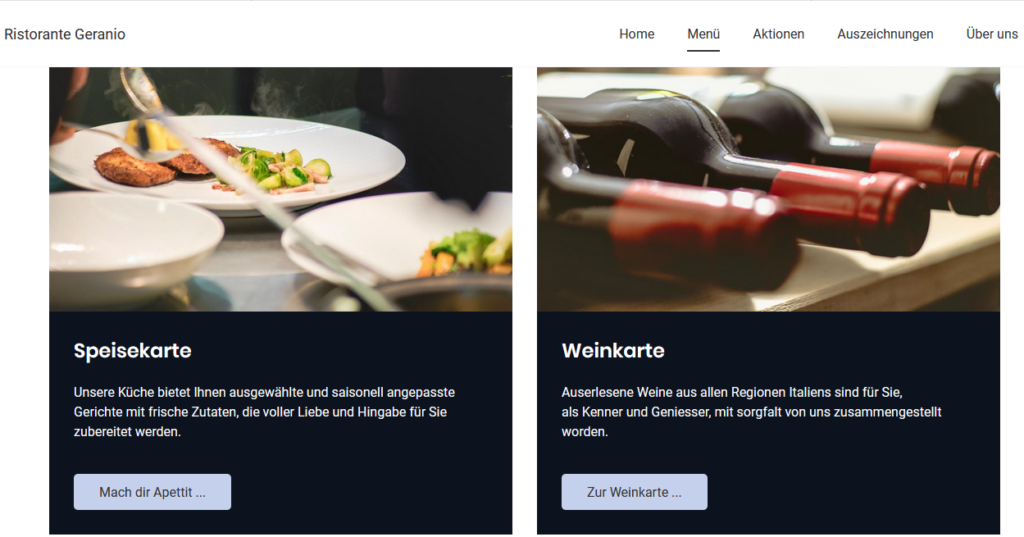
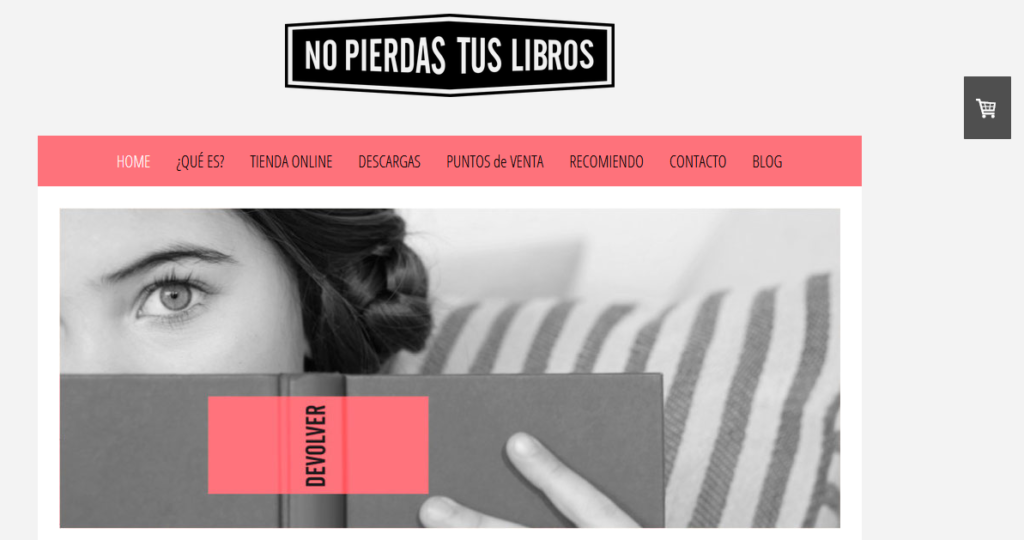
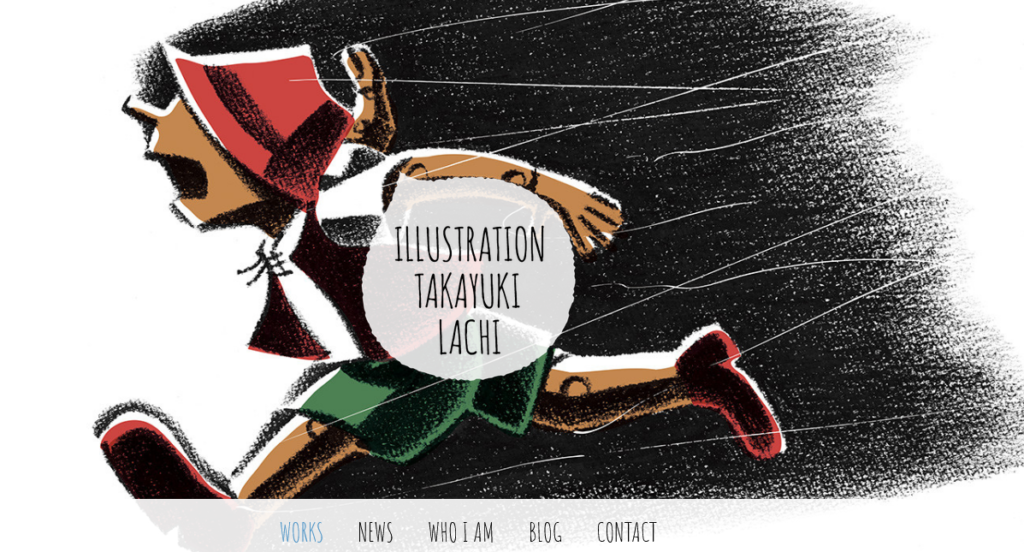
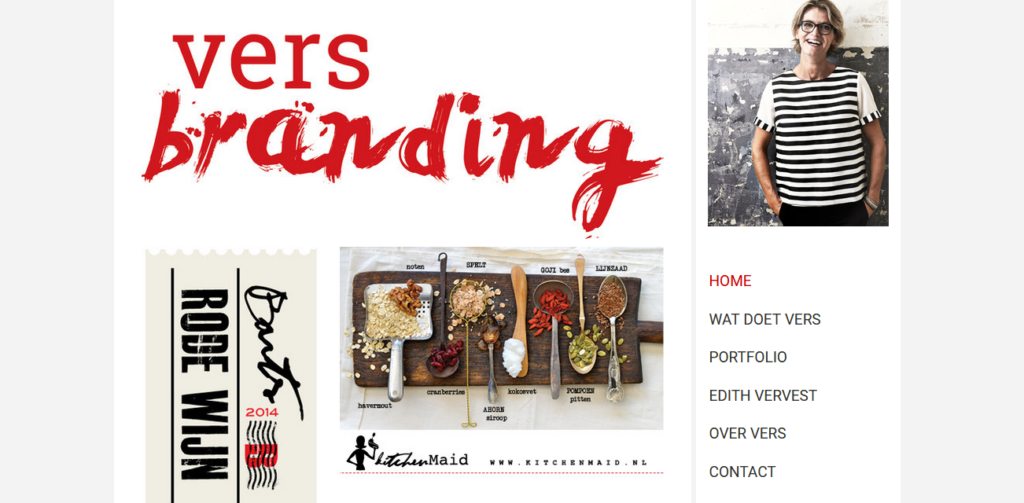
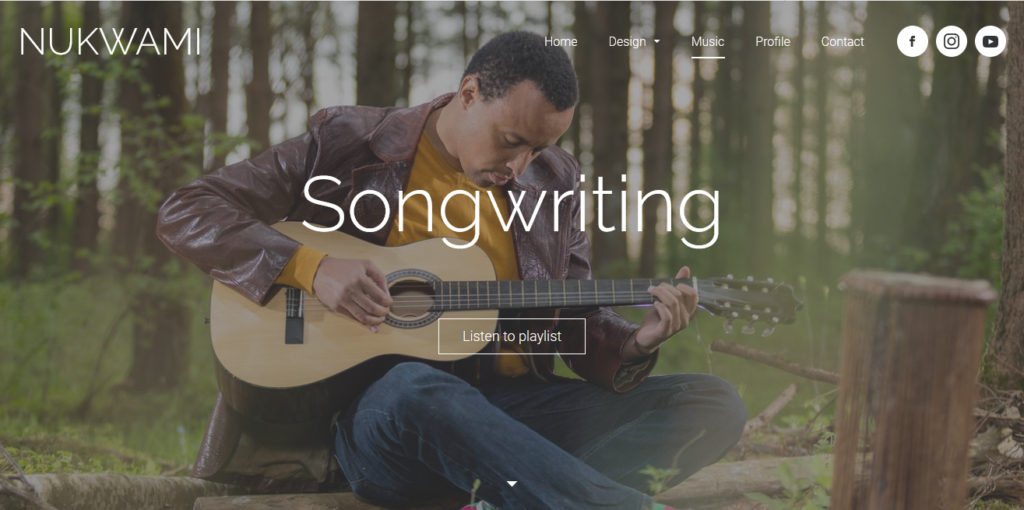
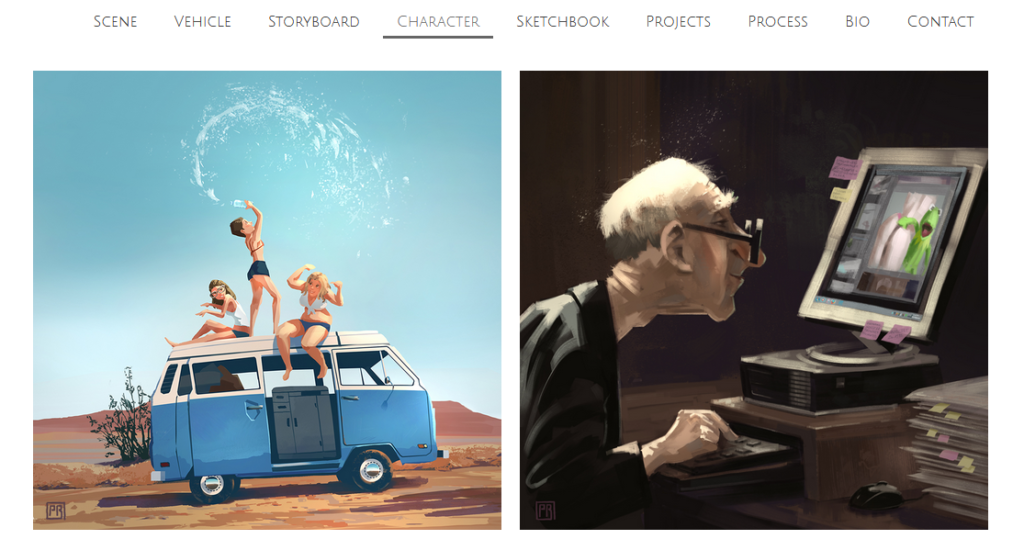
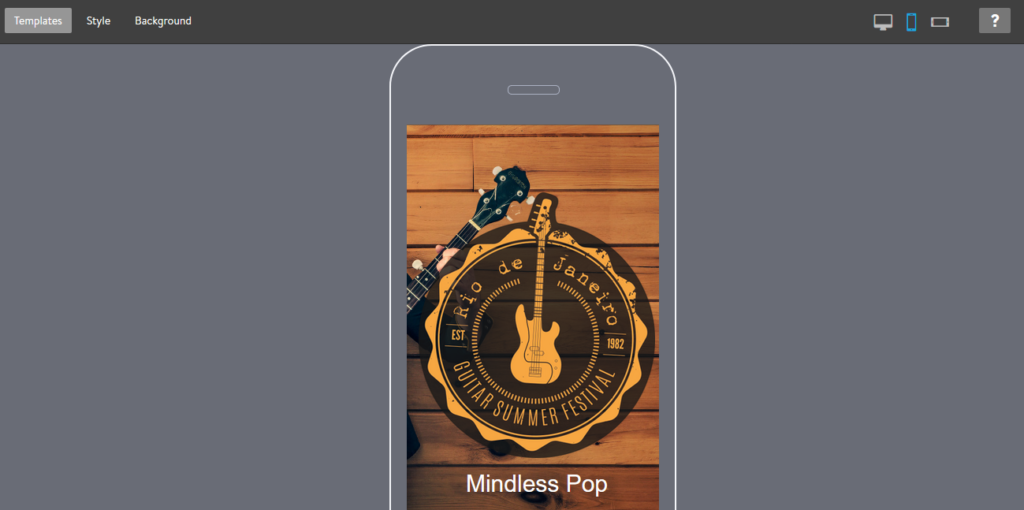
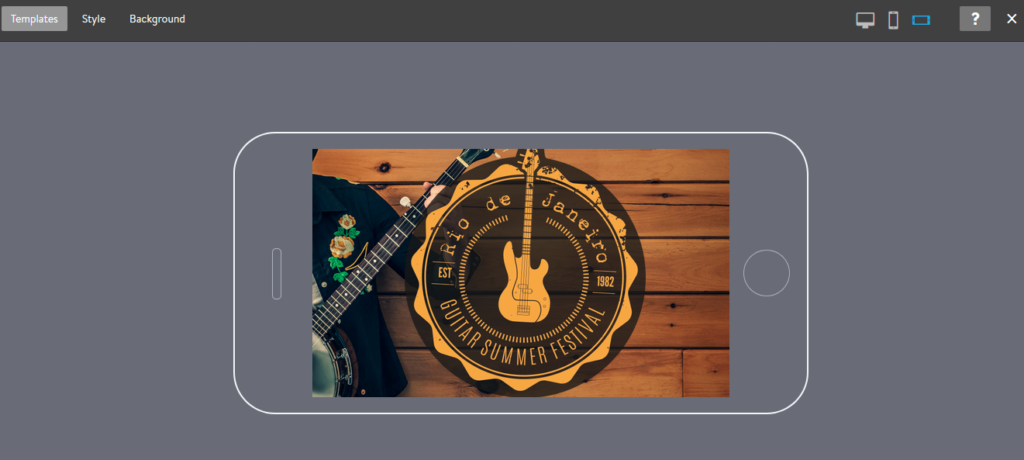
One Comment
Excellent….